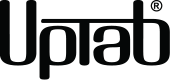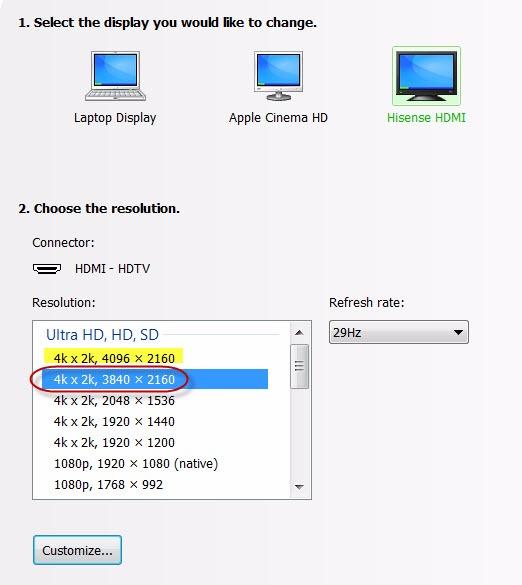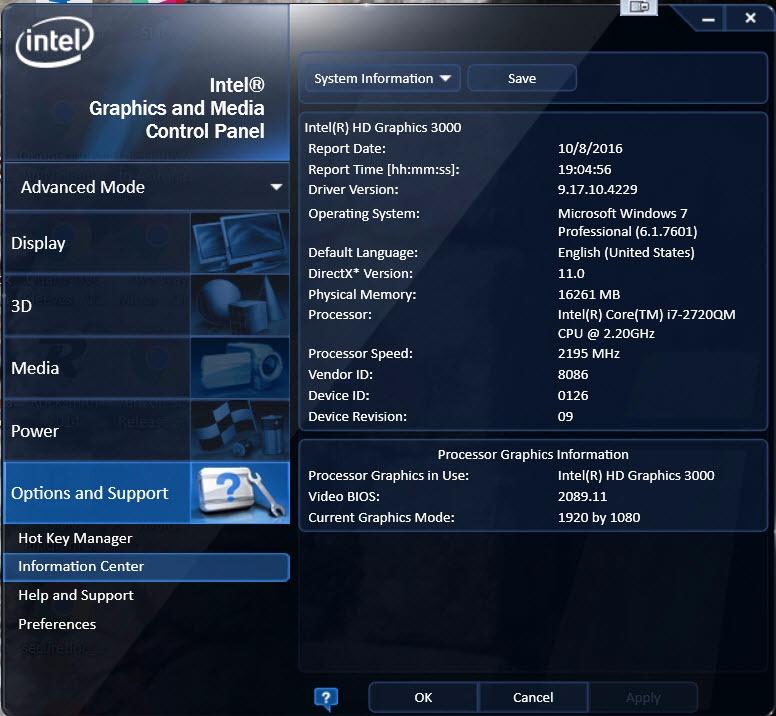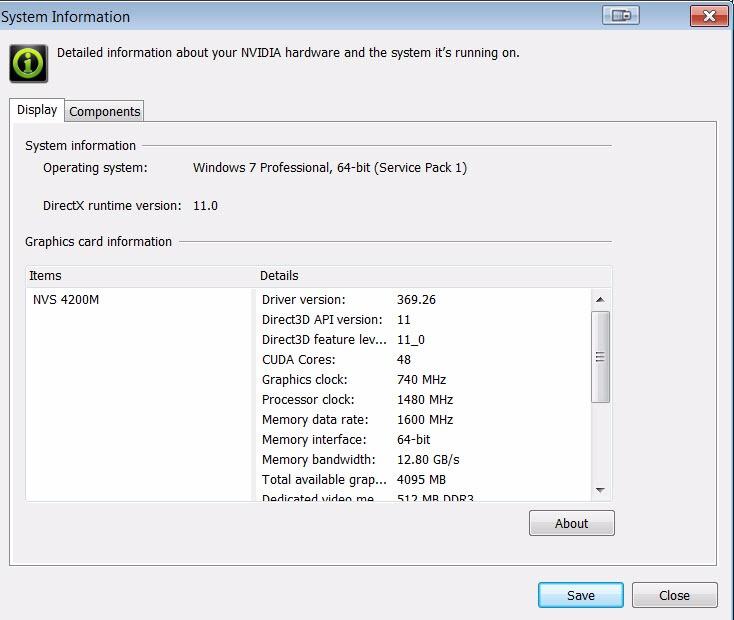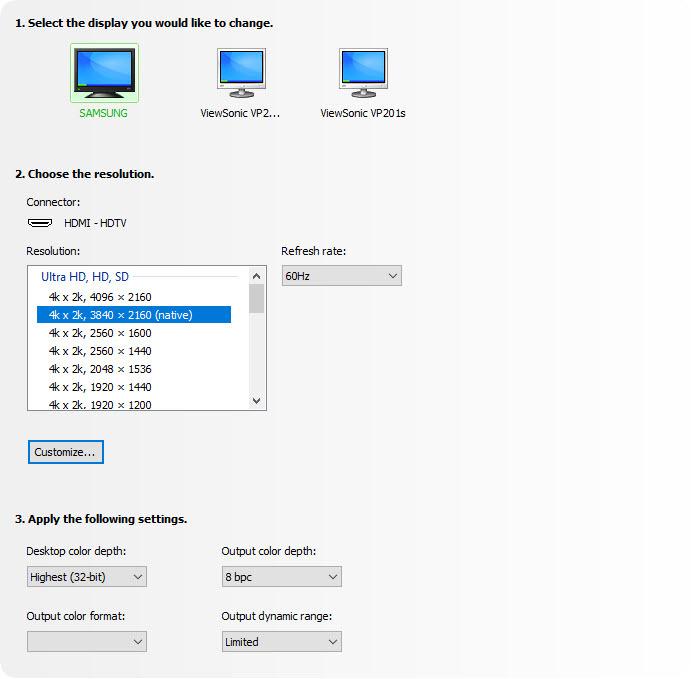Adattatore attivo da DisplayPort 1.4 a HDMI 2.1 8K 60Hz HDR
Informazioni su questo articolo
Si abbina bene con
SPEDIZIONE IN GIORNATA ordina entro le 11:00 (EST)
Spedizione gratuita per ordini superiori a $ 50
Supporto tecnico
Restituzione entro 30 giorni
1 anno di garanzia

Adattatore attivo da DisplayPort 1.4 a HDMI 2.1 8K 60Hz HDR
Dettagli del prodotto
Collegati a un display HDMI Ultra HD con High Dynamic Range da un computer che supporta DisplayPort utilizzando l'adattatore attivo DisplayPort! Progettato specificamente per chi ama l'elaborazione, la grafica e il gaming di alto livello. HDMI 2.1 fino a 48 Gbps consente una riproduzione video 8K fluida, soprattutto se combinata con una frequenza fotogrammi di 60 Hz e HDR, creando colori e movimenti realistici, offrendo agli utenti la migliore esperienza visiva. Converte il segnale video DisplayPort fino a 8K 7680x4320 a 60 Hz con DSC o 4K 4096x2160 a 120 Hz con DSC, incluso 1440p a 240 Hz. Soprattutto, l'adattatore attivo DisplayPort è estremamente facile da usare e da portare in viaggio, grazie alle sue dimensioni portatili. Autoalimentato, non richiede alimentazione esterna.
Infine, ma non meno importante, l'adattatore attivo DisplayPort supporta il formato colore 4:4:4, garantendo colori RGB vividi e realistici, nonché l'HDR senza la tipica degradazione visiva del colore. Anche l'audio non è un problema, con la trasmissione fino a 8 canali audio per un suono immersivo.
* Aggiorna il firmware della tua TV alla versione che supporta queste risoluzioni/frequenze di aggiornamento!
** Aggiorna i driver grafici del tuo PC e assicurati che DSC1.2 sia supportato sui tuoi dispositivi per supportare queste risoluzioni/frequenze di aggiornamento!
Questo prodotto è progettato SPECIFICAMENTE per funzionare con le più recenti unità di elaborazione grafica (GPU), che supportano DSC 1.2. Al momento della pubblicazione, queste sono le GPU supportate:
NVIDIA RTX: TITAN RTX, RTX 2060, RTX 2070, RTX 2080, RTX 3060, RTX 3080, RTX 3090, RTX 4090, RTX 4080
AMD Radeon: RX 6000, RX 7900 XTX
QUADRO: RTX8000, RTX6000, RTX5000, RTX4000, RTX3000 MOBILE
Generazione basata su Intel 11/12: Alder Lake, Tiger Lake, Ice Lake, Iris Plus Graphics, UHD Graphics
Mette in risalto:
- Ideale per i giocatori e altri requisiti di elaborazione di alto livello
- Supporta il formato colore 4:4:4 con colori RGB chiari
- Audio a 8 canali audio
- HDMI 2.1 fino a 48 Gbps
- Design piccolo e portatile
- Cavo multischermato con corpo in alluminio
- Converte il segnale video DisplayPort fino a UHD 8K 7680×4320 a 60 Hz o 4K 4096x2160 a 120 Hz, incluso 1440p a 120 Hz
Generale:
- Ricevitore compatibile con VESA DisplayPort (DP) v1.4
- Trasmettitore conforme alle specifiche HDMI v2.1, velocità dati fino alla modalità FRL fino a 12 Gbps per canale e modalità TMDS fino a 6 Gbps.
- MCU incorporato
- EDID incorporato. Risposta all'EDID se il dispositivo terminale non lo ha
- Supporta sia HDCP1.4 che HDCP2.3 con chiavi on-chip per supportare il ripetitore HDCP.
- Supporta RGB 4:4:4 8/10 bit bpc e YCbCr 4:4:4, 4:2:2, 4:2:0 8/10 bit bpc
- Supporta il decoder DSC v1.2a e la modalità pass-through
- Supporta risoluzione/temporizzazione massima fino a 8K@60p / 4K@120Hz
- Supporta il trasporto del formato video stereo 3D
- Supporta la conversione dello spazio colore
- Supporta il formato audio LPCM con frequenza di campionamento audio massima fino a 8 canali 192 KHz
- Supporta il formato audio HBR fino a 2 canali 768 KHz
- Supporta il formato audio 3D fino a 16 canali 96KHz
- Supporta CEC sul canale AUX
- Supporta l'alta gamma dinamica (HDR-10)
- Supporta il set di comandi di controllo del monitor VESA (MCCS)
- Supporta CEC sul canale AUX
- Temperatura operativa fino a 70 °C/158 °F
Specifiche tecniche:
- Ingresso: Compatibile con DisplayPort (DP) v1.4
- Supporta 1/2/4 corsie fino a input HBR3 (8,1 Gbps)
- Equalizzatore adattivo ad alte prestazioni integrato
- Supporta il canale AUX da 1 MHz
- Supporta DSC v1.2a ed è retrocompatibile con le versioni precedenti
- Supporta decoder DSC e modalità pass-through
- Supporta risoluzione/temporizzazione massima fino a 8K@60p / 4K@120Hz
- Supporta CEC sul canale AUX
- Supporta il formato audio LPCM con frequenza di campionamento audio massima fino a 8 canali 192 KHz
- Supporta il formato audio HBR fino a 2 canali 768 KHz
- Supporta il formato audio 3D fino a 16 canali 96KHz
- Produzione: HDMI 2.1 femmina; un cavo HDMI 2.1 ad altissima velocità (venduto separatamente) è obbligatorio
- Supporta la massima risoluzione/temporizzazione fino a 8K@60p / 4K@120Hz con DSC
- Trasmettitore compatibile con HDMI 2.1, velocità dati fino alla modalità FRL fino a 12 Gbps per canale e modalità TMDS fino a 6 Gbps.
- Formati di codifica LPCM e audio compresso
- Supporta il formato audio LPCM con frequenza di campionamento audio massima fino a 8 canali 192 KHz
- Supporta il formato audio HBR fino a 2 canali 768 KHz
- Supporta il formato audio 3D fino a 16 canali 96KHz. Supporta DSC v1.2a ed è retrocompatibile con la versione precedente.
- Supporta la modalità pass-through DSC
- Gestione del flusso audio
Nella scatola:
- 1x adattatore attivo UPTab DisplayPort 1.4 a HDMI 2.1 4K/120Hz HDR
- 1 anno di garanzia
Ecco una guida rapida su come utilizzare questo adattatore:
- Collega l'estremità DisplayPort dell'adattatore al computer o a un altro dispositivo. Assicurati che la connessione sia salda.
- Collega l'estremità HDMI dell'adattatore al televisore o al monitor. Assicurati che la connessione sia salda.
- Accendi il televisore o il monitor e impostalo sull'ingresso HDMI corretto.
- Sul tuo computer o dispositivo, assicurati che la risoluzione e la frequenza di aggiornamento siano impostate in modo da corrispondere a quelle del televisore o del monitor.
- Controlla se il tuo dispositivo supporta l'HDR. In tal caso, dovresti abilitarlo nelle impostazioni.
- Goditi contenuti ad alta risoluzione e con un'elevata frequenza di aggiornamento.
Scarica la SCHEDA TECNICA in PDF: Qui
D: Utilizzando l'adattatore attivo UPTab, ottengo solo 4K a 60 Hz. Come posso ottenere 4K a 120 Hz?
Esistono diversi motivi per cui un display 4K potrebbe essere limitato a 4K a 30/60 Hz utilizzando il nostro adattatore. Consigliamo innanzitutto di verificare:
- Per ottenere 4K a 120 Hz con HDR, la porta di uscita DisplayPort deve essere compatibile con DP 1.4.
- Specifiche di sistema per garantire che il processore grafico interno possa supportare 4K a 60 Hz e che la porta di uscita sul sistema/GPU possa supportare 4K a 60 Hz.
- Specifiche del monitor per garantire che supporti la risoluzione 4K a 120 Hz dalla porta di ingresso desiderata. Le porte di ingresso HDMI devono essere compatibili con HDMI 2.1.
- Per far funzionare l'HDR, il sistema sorgente deve supportare DisplayPort 1.4 e lo schermo deve supportare HDR e/o HDMI 2.1.
- Assicurarsi che il cavo HDMI sia certificato HDMI 2.1.
Se sia la GPU del sistema, sia la porta di uscita DisplayPort, sia il monitor dichiarano di supportare 4K a 120 Hz, controllare le impostazioni avanzate della scheda video di Windows per assicurarsi che 120/60 Hz sia disponibile e selezionato dall'elenco a discesa.
Se 120 Hz non è elencato e sei connesso al nostro adattatore con un cavo HDMI 2.1, verifica che il monitor disponga di porte HDMI 2.1. Inoltre, alcuni TV e monitor 4K devono abilitare l'impostazione "HDMI 2.1", "HDMI UHD Color" o "Ultra HD/UHD Deep Color" (o simile) affinché il 4K a 120/60 Hz funzioni tramite HDMI. Consulta il manuale del monitor e controlla le impostazioni del menu per verificare se è presente un'impostazione applicabile.
L'adattatore UPTab è realmente attivo. Anziché affidarsi al passaggio di un segnale TMDS tramite la modalità Dual-Mode di DisplayPort, gli adattatori convertono attivamente i pacchetti LVDS DisplayPort in uscita nella segnalazione TMDS necessaria. Con una frequenza di clock interna fino a 594 MHz, i nostri adattatori supportano tutte le funzionalità "indispensabili" di HDMI 2.1, con risoluzioni fino a 4K a 120 Hz con HDR, supporto 3D stereoscopico e profondità di colore più elevate.
D: L'adattatore UPTab (B014E8ZC7E) supporta configurazioni AMD Eyefinity con più di due monitor?
Sì! AMD Eyefinity consentirà fino a due connessioni display "legacy" (HDMI, DVI o VGA). La terza connessione deve essere DisplayPort nativa, ovvero non Dual-Mode/DP++ che trasporta un segnale HDMI (poiché verrebbe conteggiata come una delle due connessioni display "legacy"). Utilizzando il nostro adattatore attivo, la scheda video non dovrà utilizzare una delle connessioni legacy, ma la utilizzerà come display DisplayPort nativo. (Nota: secondo AMD, le loro schede grafiche supportano un massimo di due adattatori attivi.)
D: L'adattatore UPTab (B014E8ZC7E) supporta il campionamento colore/cromatica 4:4:4?
Sì! Il nostro adattatore supporta il campionamento cromatico 4:4:4 a risoluzioni 4K a 120 Hz con profondità di colore a 8 bit (8 bpc). Tieni presente che anche il display/TV collegato deve supportare la profondità di colore 4:4:4 e che il cavo HDMI deve essere compatibile con HDMI 2.1 quando collegato a una porta di ingresso HDMI 2.1 del display.
D: Il tuo adattatore supporta l'HDR?
Il nostro adattatore supporta l'imaging HDR (High Dynamic Range). HDMI 2.0b è la specifica minima per supportare l'HDR.
D: Quali standard HDR sono supportati?
Il nostro adattatore supporta gli standard High Dynamic Range (HDR): Dolby Vision HDR, HDR10, HDR10+ e HLG
SCHEDA DATI:
Se hai domande, puoi sempre contattarci. Ti risponderemo il prima possibile, entro 24 ore nei giorni feriali.
-
Informazioni sulla spedizione
Elaboriamo e spediamo la maggior parte degli ordini in giornata. I tempi di consegna variano in base al metodo di spedizione selezionato al momento dell'acquisto. Assicurati che l'indirizzo di spedizione sia corretto per evitare ritardi.
-
Servizio Clienti
Il nostro team è qui per aiutarti! Per domande o assistenza, contattaci via email o tramite il nostro modulo di contatto. Ti risponderemo il prima possibile.
-
FAQ
Quando verrà spedito il mio ordine?
La maggior parte degli ordini viene elaborata e spedita il giorno stesso. I tempi di consegna dipendono dall'opzione di spedizione selezionata al momento del pagamento.
Qual è la vostra politica sui resi?
Gli articoli possono essere restituiti entro 30 giorni nella confezione originale, con tutti gli accessori inclusi. -
Contattaci
Hai domande o hai bisogno di aiuto? Siamo qui per te.
Servizio clienti disponibile dal lunedì al venerdì, dalle 9:00 alle 17:00 (EST)
E-mail: cs@uptab.com
Telefono: 1 (877) 333-1505
Oppure usa il nostro modulo di contatto—risponderemo tempestivamente.
Spedizione gratuita oltre $50
Spedizione in giornata per la maggior parte degli ordini